by Naomi | Oct 5, 2015 | Tools & Apps
Naomi’s Playlist is an eclectic collection of tools that help me approach my work as play. My hope is that they’ll do the same for you!
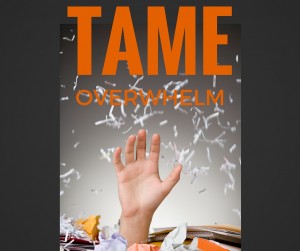 Object: Taming the mental, digital and physical clutter of information overload so I have what I need, when I need it, clearing space for imagining and creating.
Object: Taming the mental, digital and physical clutter of information overload so I have what I need, when I need it, clearing space for imagining and creating.
What Didn’t Work: File folders, piles of paper on my desk, random post-it notes, mental notes, asking friends to “remind me,” loading up my desktop, archiving important project notes in email, allowing “to consider” items to clog up my to-do list, bookmarking web research, and more.
My Aha! Moment: I discovered Michael Hyatt’s post about using tags rather than using notebooks to organize Evernote, and suddenly, I understood why Evernote hadn’t yet worked for me. My system was overly complicated. Also, I wasn’t thinking strategically enough.
How I Play:
- Like Michael Hyatt, I use tags as my major organization system. My default notebook is called “inbox,” which I use as a collection bin for incoming files.
- Once I tag files, I move them into the larger notebook called “cabinet.”
- I also have a couple notebooks where I keep items to share with others, such as “NK content,” where I keep all my blogging materials to share with my team.
- Symbols are my secret weapon! For instance, I use a * in front of all tags that have to do with projects. That way, when I’m tagging a file, I can type a *WP: and pull up all the project tags for Writerly Play. I use a ~ for all tags that are active such as ~to consider and ~to study.
- Shortcuts are also powerful. By adding my ~ tags as shortcuts, I can easily access these categories which need my attention on an ongoing basis.
- Organize your tags in the Tag view. You can stack tags which are related to one another so you can better see your system. Create a stack for “shared” to keep any tags created by others who share notebooks with you from tangling up your own system.
Player’s Notes:
- Keep your system loose and organic. It’s easy to create new tags and move notes as a batch from one tag to another. Rather than trying to set up your entire system perfectly, just begin, and refine as you go.
- Use your tags as bins. If you were lucky enough to have a parent or teacher who gave you color-coded buckets or drawers to hold your toys or craft supplies, you already understand how to make Evernote work for you. When one bin starts to overflow, or becomes too much of a mishmash, set up a new bin.
- Think strategically. First, identify the problem. “I’m getting all of this inbound content from pros about how to set up my blog or how to master social media, and I can’t review it as fast as it comes in. I file it and then I lose it.” Then, come up with a tag-based solution. “I can add a ~to study tag to keep all of those incoming files, and make that tag a shortcut. Then, when I’m in the study mood, I can scan all of the options and choose the content that’s most important to consume first.
Take it to the Next Level:
- Try out note links. Every note has it’s own URL, which means you can link your notes to one another. I use a master note for what I call {ccentral}, which shows my my entire project list at a glance, including all of my areas of responsibility, and some key notes to reference. In combination with my to-do app, Nozbe, this has become a powerful way for me to keep tabs weekly on how projects are progressing.
- Use links to give you easy access to outside files. Navigating to google sheets files, for instance, can be a multi-step chore. By linking to those files in a note, you can streamline the process, and keep that file with other project related files.
- Use reminders. Instead of trying to remember to consider signing up for that conference, to check out that gift idea, or buy those theatre tickets later, use Evernote as a tickler file, sending you a reminder to consider the idea just when the time is right.
by Naomi | May 7, 2014 | Creative Life, Tools & Apps
 The Getting Things Done (GTD) method offers so much wisdom by way of collecting and organizing the stuff of life. I hope you’ve read the book by now. To get the most out of this post, you’ll want to be familiar with GTD and also with Evernote and Daylite.
The Getting Things Done (GTD) method offers so much wisdom by way of collecting and organizing the stuff of life. I hope you’ve read the book by now. To get the most out of this post, you’ll want to be familiar with GTD and also with Evernote and Daylite.
If you’re strategizing before you start your GTD collection process, or puzzling through the finer details of the system, you may find these tips about how I’ve structured my system to be helpful.
Collection:
Checklists: I needed checklists to help me move through the collection process each week. I find that the checklists in Evernote are a perfect solution. I have a notebook called “Weekly Review” where I keep my trigger lists (as David Allen refers to them) and also where I keep my horizons document that outlines my vision, goals and areas of focus. Referring to these documents helps me when I’m making sure I truly have collected everything in my head.
Inbox/Outbox: One notorious place of disorder in my life is my car. Because almost half of my work is done out and about, I tend to collect papers, books, notes, and of course, clutter, on my back seats, passenger seat, on the floor and in the trunk. Beyond the inbox on my desk, I have an inbox in my car, and an outbox that I carry back and forth from my office to my car and back to my office each night. That way, those items that I need to address each day can make it into my office inbox, and those that need to go out from my office actually get into my car where I’ll need them.
One Journal: I have started using one journal for everything I jot down outside of my daily reflecting session. All meeting notes, workshop notes, brainstorms, quick thoughts about projects, spontaneous writing, drawings, everything, all goes here. I have an envelope in the front of my journal with stickers and I put a sticker on a page once it has been scanned for any to-do items. That way, I can move all thoughts of relevance into my computer system when I am back at my desk.
Siri: I found out that if you put Daylite on your phone, you can ask Siri to add tasks to your worklist. She’ll add them and they’ll show up in your Daylite on your computer and everywhere else. To make this work, you need to have the calendar CalDAV set up on your phone to sync with your desktop application.
Organization:
Project Support Materials: I wasn’t handling project support materials very well. In fact, I’d often start a project, and then lose the email, document or paper that I’d originally created. It was too much work to search all the places I might have put ideas about a project already in progress, so usually I just started over hoping my good ideas would show up again. Now, I’ve created a paper folder to match every project that is complicated enough to require support material and put it in a drawer file behind my desk. I have the drawers sorted by my big-picture categories (more on setting big-picture categories here.) I also have an Evernote notebook for every single project and when I finish working on a project for the day, I make a note about where I’m leaving things so it is easy to pick back up the next day. I can also keep project related research, emails, drafts of documents, and many other items in these project-specific folders in Evernote, too. I’ve stacked all of these project notebooks in one stack called “Daylite” (the name of my project/task management software. More on that soon)
A NOTE: Since I organize everything by my big picture categories: Core (personal), Connection (reaching out to others) etc, I use these words as the first in naming my notebooks to make the stack easier to navigate. So, one notebook is called Connection: Experimenting with our First SCBWI Agent Day.
A SECOND NOTE: I name my projects in ways that help me remember what my overall goal is with the project in order to remind myself every time I open up the project just what I’m doing and why.
Someday Maybe: I found that Someday Maybe items were the biggest reason I wasn’t able to keep my system clean (as David Allen suggests may happen in his book. You were absolutely right, David!) I realized the problem for me was that I had different kinds of Someday Maybe items, and not all of them should be in my to-do software. So now, I have a notebook stack in Evernote that organizes Someday Maybe notebooks for restaurants, vacations, classes, movies, etc. I also have a list of deferred projects (which Daylite allows me to do) for projects that I’ve started to think through but need to wait on. I also keep materials that come in on various areas of responsibility (marketing, fundraising, etc) in notebooks for those purposes. Then, when I need to explore new ways to market or fundraise, I can pull up those notebooks and explore instead of dealing with every new resource the day it comes into my email.
Processing:
Daylite: I use Daylite to organize my projects and opportunities. I like the system because it allows me to track all the emails and people connected with any given project. I’ve found that tagging for context, such as “Email” or “Office” allows me to track tasks most simply within Daylite. I have lists on my menu bar for each key context. I also use @HOT to keep the most important items in front of my mind, and only allow myself to use the Worklist (or flag in another system) for those items that truly must be done today.
I use “waiting for” as a tag for those items I’m waiting to hear back from others on, and “for later” for the items I don’t need on my active lists. Then, when I created my smart lists for the menu bar, I could tell the system not to include any of these types of items.
Reviewing:
Sketchnoting: I’ve found that reviewing is much more fun when I create a sketchnote to show myself where I am in my overall life. I keep these in a “Review” folder at my desk so that I can see the progress from week to week.
Three Top Projects: Before I complete my review, I write down my top three projects for the week. I always know that life will not go as I expect, but knowing what my top three priorities are for the week helps me remember where to focus when time gets tight.
photo credit: juhansonin via photopin cc
by Naomi | Apr 3, 2014 | Creative Life
 It’s been a while since my last balance post. Yes, life has been busy, and yes, posting has fallen off the list of most important to-do’s. I’m not big on excuses so I probably wouldn’t even mention it. However, my delay is an excellent case in point. It’s essential to know what’s important when seeking balance. Wise advisors suggest that one shouldn’t start a blog if they don’t mean to keep it up on a very regular basis. Same with Facebook pages and Twitter accounts and various other social networks. I disagree.
It’s been a while since my last balance post. Yes, life has been busy, and yes, posting has fallen off the list of most important to-do’s. I’m not big on excuses so I probably wouldn’t even mention it. However, my delay is an excellent case in point. It’s essential to know what’s important when seeking balance. Wise advisors suggest that one shouldn’t start a blog if they don’t mean to keep it up on a very regular basis. Same with Facebook pages and Twitter accounts and various other social networks. I disagree.
I’d much rather have an irregular interesting post from one of my creative friends than not ever see a post from them. But creatives NEED their offline space and time. They can’t commit to constant online chatter. If we’re being honest, we know it’s nearly impossible to predict when a creative storm is coming on and we’ll need to disengage to hole up in our art spaces and imagine. Would any of us really want our creative friends to feel they should stop in the midst of that most-fabulous flow to post on their blog?? No, of course not. We don’t care that they’ve made a basic commitment to post on Tuesdays. We’re not watching our inboxes to see when they’ll post and fuming about this lack of responsibility on the part of these artists. We just check back later. And would we want them to take down their blog and never post again because it’s impossible for them to keep their implied commitment? No.
The current reality for artists is that we need to be online. The old ways of experiencing art: museums, libraries, etc, are all still around, but there are thousands of new ways, too. Part of being an artist is participating in the conversation. Throughout history, artists have soaked up what’s current and experimented with new mediums in order to innovate. For those reasons and others, most of us want to be online in one way or another. We like hearing about our friends’ successes and sharing an insight here and there. We enjoy having new ways to connect with our audience. We like the inspiration and creativity that comes with all the access we have to our friends, to information, to inspiration. What we don’t want is the guilt.
Guilt is one of the key reasons most creatives feel unbalanced. We carry it around with us and let it fill up all the mental space we need for creativity, thinking about all the things we SHOULD be doing. Guilt makes it impossible to work with a clear mind. Since there are programmers creating apps and social networks and thousands of avenues through which to connect and reach out and share our friends’ successes and put good ideas out into the world, not being able to do it all is a fact, plain and simple. Thus, guilt is the default.
I say, let technology work for you on YOUR schedule. Participate in the conversation when you can, and when you need space, trust your artist friends to pick up where you left off. Believe in the power of community. We’ll help you, and we’ll forgive you, and we’ll come back later. Diving into your creative cave is nothing to feel guilty about. We’ll return, we promise, when you’re ready for us.
All right. Manifesto complete. Now, on the topic of technology… It should work FOR you. In order to keep your life balanced, particularly with so much to juggle, some technological systems are likely to help you keep your life in order. Here are some programs that I like best.
Daylite: This Mac software is one of the most amazing I’ve ever used. The program allows me to organize my projects, appointments, contacts and to-do’s all in one database. Between tagging and linking, one can create a network of connections so that I can see all the emails that have to do with a particular project, all the people involved, all the emails from a particular person, all the tasks that have to be done on email, and more. Using Daylite, I’ve been able to keep my work out of my inbox, and when I do have snatches of time to do work, I can easily order my tasks and get them done rather than spend all my time trying to find them.
Evernote: I use Evernote as my virtual filing cabinet. I scan mail into it, notes from events, use it to collect PDF’s and online research and more. I also use the business feature to connect with my team and make even better use of any of our research time. When I need to find a document or note, I no longer have to search through stacks of paper, but can just search Evernote to find that one thing I thought I found that one time. As long as I know a word that is in the document, Evernote can find it. It’s a fabulously powerful tool.
Journal: I keep a journal with me at all times and keep all meeting notes, journal entries, quick notes and thoughts on paper. I know, it’s not technology, but I tried note-taking on my iPad with all kinds of apps until I realized the apps weren’t the problem. I missed the feel of pen on paper. My brain needs that physical connection. Sometimes simple is better, and you have to go with what works for you.
Also, on the journaling/note-taking front: I’ve been experimenting with info-doodling, so the journal is fun to look at, with images and words all mixed together. I can make more sense of what I wrote at a glance, rather than having to wade through words and more words trying to find that one note. One excellent resource to explore info-doodling is the book, The Doodle Revolution, by Sunni Brown.
Habit List: Habit List is an app that helps create a daily to-do list and keep you up to date on the things you want to do more regularly. I use it to keep track of the social media things I’d like to do daily, every other day, weekly and monthly. Having reminders in this list allows me to know what to do when I have those few moments to get online and be social, to help me make the most of the time I spend.
Yearly Calendar: Also, not technology. I have this paper year-at-a-glance calendar on my desk so I can see what to expect in upcoming months, and also so I can keep track of ongoing and changing goals. Here’s a link for a PDF, if you want one too. Blank Yearly Calendar
I’ll share more tools in upcoming posts, but these are some with which to start. I find that too many tools too quickly is worse than no tools at all. In the meantime, I’d love to hear from you. What tools help you maintain balance? What are your thoughts on how artists can revise their relationship with technology and social media to erase guilt and allow creative fresh air?
photo credit: Viewminder via photopin cc
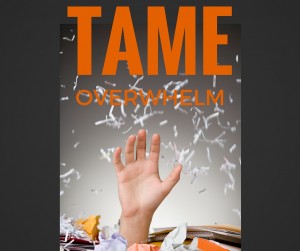 Object: Taming the mental, digital and physical clutter of information overload so I have what I need, when I need it, clearing space for imagining and creating.
Object: Taming the mental, digital and physical clutter of information overload so I have what I need, when I need it, clearing space for imagining and creating.

