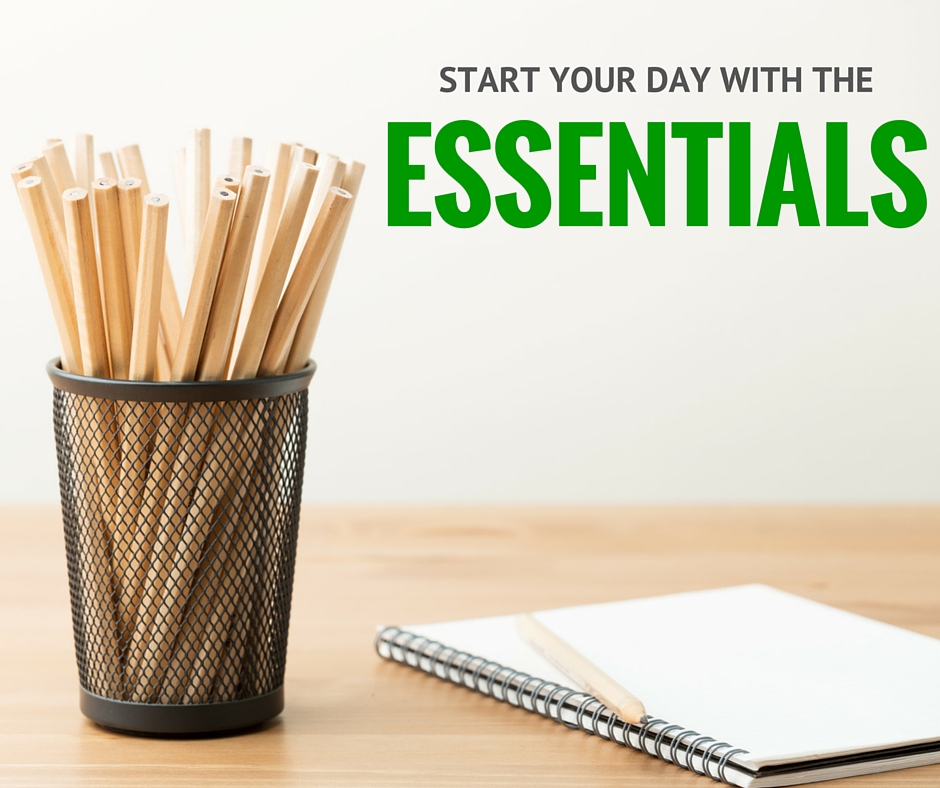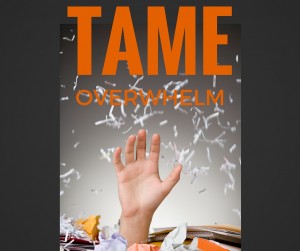by Naomi | Nov 10, 2015 | Tools & Apps
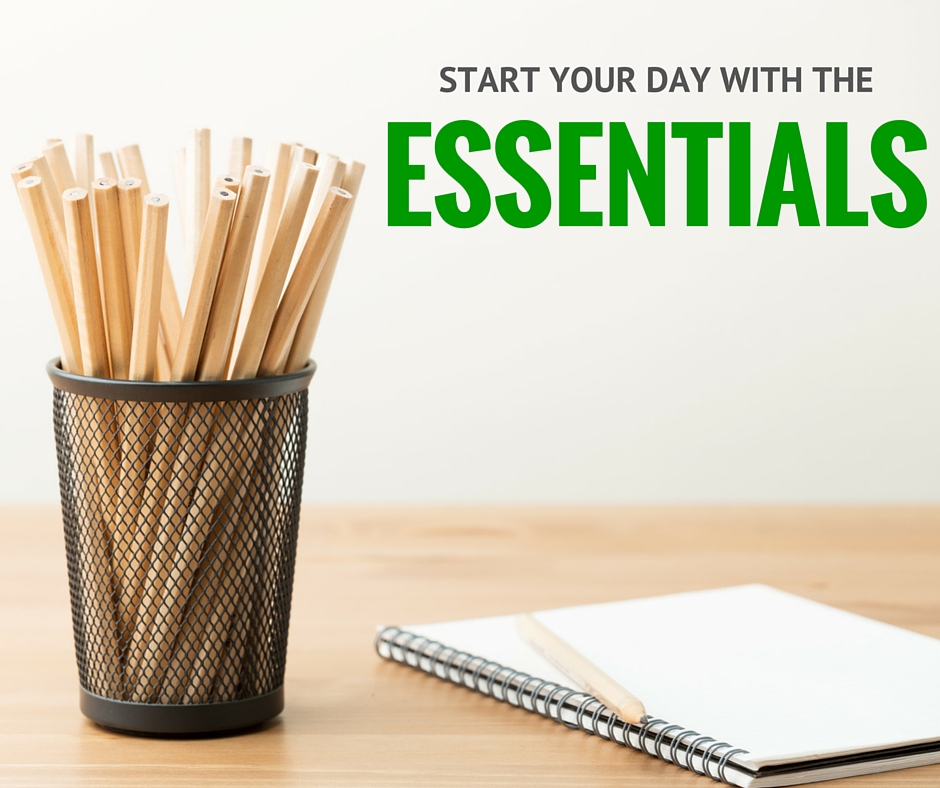
Object: Taking Care of the Essentials First with Habit List
What Didn’t Work: Judging my day by an always-moving measuring stick. Running my moment-to-moment work based on whatever happened to be in my inbox in the morning. Making progress on projects that could be finished in a sprint but losing track of the small, daily actions that add up to something.
My Aha! Moment: I realized that while my to-do list was great for many things, it wasn’t the right place for those daily tasks that needed tending daily. Repeating tasks would show up in the midst of everything else (the urgent and not-so urgent) until I was numb to it all.
- I assign tasks to the days they need doing. I order the tasks in the order they need to be done.
- I use the feature that allows me to schedule certain tasks for once a week or once a month, so that they show up on whatever schedule applies.
- I use the list first thing in the morning to tick through the essentials, before digging into email and the many variables of the day.
- Make sure not to include negotiable items in your Habit List. The list needs firm edges. Either it must happen before going on to the next item on the list, or it doesn’t need to. I use another app for those tasks about which I can be more flexible.
- That said, I don’t just have chores on my Habit List. If I did, I’d completely resist the list. Items that I feel are important to my creative health or interpersonal relationships are on the list alongside items such as “floss.”
Take it to the Next Level:
- Treat the Habit List as a process in revision. It’s important to review and see what’s on the list and isn’t getting done. The app tracks how long you’ve missed a task based on your proposed schedule. When something falls behind, ask yourself: Is this not a key activity for this season? Do I need to change something to make it more possible to complete this action?
- Remember that habits can take 30, 60 or even more days to establish. Let yourself be in process, despite of the firm edges of your list. You will learn what’s actually essential, what can be dropped off the list, what obstacles are in your way, and how to be more successful as you go along. Schedule a monthly review to examine whether you need to make changes and to assess your progress.
NOTE: Habit List is the app I use, but there are a lot of similar apps on the market. Choose the one that works best and is most visually appealing to you. The more you like to interact with this app, the more likely you are to use it on a daily basis.
by Naomi | Oct 5, 2015 | Tools & Apps
Naomi’s Playlist is an eclectic collection of tools that help me approach my work as play. My hope is that they’ll do the same for you!
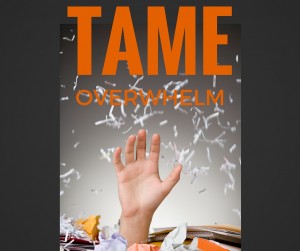 Object: Taming the mental, digital and physical clutter of information overload so I have what I need, when I need it, clearing space for imagining and creating.
Object: Taming the mental, digital and physical clutter of information overload so I have what I need, when I need it, clearing space for imagining and creating.
What Didn’t Work: File folders, piles of paper on my desk, random post-it notes, mental notes, asking friends to “remind me,” loading up my desktop, archiving important project notes in email, allowing “to consider” items to clog up my to-do list, bookmarking web research, and more.
My Aha! Moment: I discovered Michael Hyatt’s post about using tags rather than using notebooks to organize Evernote, and suddenly, I understood why Evernote hadn’t yet worked for me. My system was overly complicated. Also, I wasn’t thinking strategically enough.
How I Play:
- Like Michael Hyatt, I use tags as my major organization system. My default notebook is called “inbox,” which I use as a collection bin for incoming files.
- Once I tag files, I move them into the larger notebook called “cabinet.”
- I also have a couple notebooks where I keep items to share with others, such as “NK content,” where I keep all my blogging materials to share with my team.
- Symbols are my secret weapon! For instance, I use a * in front of all tags that have to do with projects. That way, when I’m tagging a file, I can type a *WP: and pull up all the project tags for Writerly Play. I use a ~ for all tags that are active such as ~to consider and ~to study.
- Shortcuts are also powerful. By adding my ~ tags as shortcuts, I can easily access these categories which need my attention on an ongoing basis.
- Organize your tags in the Tag view. You can stack tags which are related to one another so you can better see your system. Create a stack for “shared” to keep any tags created by others who share notebooks with you from tangling up your own system.
Player’s Notes:
- Keep your system loose and organic. It’s easy to create new tags and move notes as a batch from one tag to another. Rather than trying to set up your entire system perfectly, just begin, and refine as you go.
- Use your tags as bins. If you were lucky enough to have a parent or teacher who gave you color-coded buckets or drawers to hold your toys or craft supplies, you already understand how to make Evernote work for you. When one bin starts to overflow, or becomes too much of a mishmash, set up a new bin.
- Think strategically. First, identify the problem. “I’m getting all of this inbound content from pros about how to set up my blog or how to master social media, and I can’t review it as fast as it comes in. I file it and then I lose it.” Then, come up with a tag-based solution. “I can add a ~to study tag to keep all of those incoming files, and make that tag a shortcut. Then, when I’m in the study mood, I can scan all of the options and choose the content that’s most important to consume first.
Take it to the Next Level:
- Try out note links. Every note has it’s own URL, which means you can link your notes to one another. I use a master note for what I call {ccentral}, which shows my my entire project list at a glance, including all of my areas of responsibility, and some key notes to reference. In combination with my to-do app, Nozbe, this has become a powerful way for me to keep tabs weekly on how projects are progressing.
- Use links to give you easy access to outside files. Navigating to google sheets files, for instance, can be a multi-step chore. By linking to those files in a note, you can streamline the process, and keep that file with other project related files.
- Use reminders. Instead of trying to remember to consider signing up for that conference, to check out that gift idea, or buy those theatre tickets later, use Evernote as a tickler file, sending you a reminder to consider the idea just when the time is right.
by Naomi | Jul 3, 2015 | Tools & Apps
 Object:
Object: Setting realistic expectations for my drive time, and avoiding traffic whenever possible. Also, making my drive-time productive thinking or learning time rather than stressed-out finding-my-way time.
What Didn’t Work: Relying on my favorite back-road route only to find that today that route was clogged with construction traffic. Planning to be to a client in half an hour, only to find that today, an accident had caused a twenty minute delay. Spending my whole drive stressed out and blindly trying other routes instead of being able to relax and spend the time thinking about projects or learning from podcasts or escaping into a story audiobook-style.
My Aha! Moment: I have a strong internal compass, so it took me a long time to give in and let Waze take the lead. But, after enough frustration, and a few unexpected late arrivals for clients, I decided to rely on Waze and its ability to calculate drive-time in real-time. Now, I can text my clients and let them know if the drive may take longer than planned.
- I use a suction cup mount for my phone in my car, so I can see Waze safely as I drive.
- I’ve made it a habit to start up Waze whenever I’m on my way somewhere and time is an issue. I don’t navigate on errands or other more meandering trips, but my husband hopes that my habit will evolve. He uses Waze for nearly every trip we take out of the neighborhood.
- I email or text myself the address of new places I’m headed, so I can easily paste the location into the Waze search. That said, the search function on the app is powerful, and public places are usually simple to locate inside the app itself.
- As long as traffic seems normal, I turn off the app about ten minutes from home. I don’t need all the last turn-by-turn instructions, and that way I can listen to my audiobook or podcast in peace.
Take it to the Next Level:
- I’m trying out TripLog, too, to track business mileage. Since I start up Waze for each drive, it’s just one more step to also start TripLog. Maybe TripLog will make the playlist sometime soon.
by Naomi | Jun 13, 2012 | Creative Life
 We’ve got a debate going at my house. When is the end of the year?
We’ve got a debate going at my house. When is the end of the year?
I believe, and have long-held, that the end of the year is the last day of school. Of course, those that hold that December 31 is the last day of the year are technically more correct. Still, in the cycle of my life, when school ends and the summer stretches long in front of me, I feel like I’ve stepped into a land of new beginnings. New possibilities spring up.
The first thing I do is bushwhack. Yep. As though my office is a jungle (and on the last day of the school year, it practically is), I hack through the piles and paperwork and clutter. As my recycling bin and donation boxes fill, and I start to see my desk’s surface, I feel my lungs open and I can finally breathe.
Clearing my desk allows me to clear my mind–always a joyful process because where there’s space, creativity is possible. When I’m in the thick of commitments and appointments and classes, buried in paperwork and email and to-do items, I simply can’t think of a single new thing. But my heart feeds on these new ideas, these full-of-hope possibilities, and creativity is generally the thing I most need when I’m in those overwhelmed, too-busy moments. So, today, I’m feeling grateful as I scan my shiny, clear desk. Anything is possible. Perhaps, today, I can get back to the important work of learning how to play.